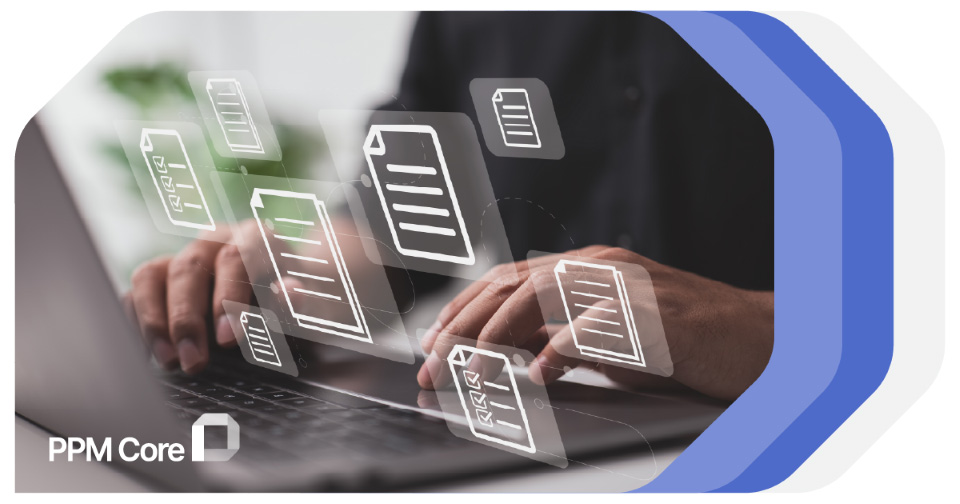Why You Don’t Have to Convert XER to MPP Files
If you work in the project planning and scheduling field, you’ve likely run into this familiar challenge: trying to convert XER to MPP so Primavera P6 schedules can be opened in Microsoft Project.
Both formats, the .XER from Primavera and the .MPP from MS Project contain the information about the project schedule, yet they don’t play well together out of the box.
As a project scheduler or planner you can spend hours wrestling with conversion tools or re-building schedules just so everyone can access the same data. Converting can often mean there is a risk involved from losing information, reformatting data, ending up dealing with broken timelines.
The good news?
You don’t always have to convert your project schedules. If you need to view the data and execute your projects, with modern solutions like PPM Core, you can work with both XER and MPP files.
Why Do Teams Try to Convert XER to MPP?
There are many reasons why schedulers look for a Primavera to MS Project conversion.
For instance, in large-scale projects, different contractors and stakeholders use different tools. If one side uses Primavera and the other side uses MS Project, the difference in file formats stands in the way of collaboration.
Organizations sometimes build their reporting frameworks around Microsoft Project. In this case, a contractor may deliver an XER file, while the PMO needs it in MPP format for their analysis.
And most often, not everyone has Primavera installed, and they might be more comfortable with using MS Project.
The downside of converting an xer to mpp is that conversions are rarely clean.
Imagine you’ve built a detailed Primavera schedule with resource calendars, custom layouts, and many coding structures. After a conversion of the file, you open it in MS Project and… things don’t look quite right. Relationships are missing, dates have shifted, or activity codes are gone.
This is the reality for many project planners. The intent behind conversion is valid, but a faulty result can often lead to frustration and wasted time.
How Converting XER to MPP Usually Works
If you Google how to convert .xer to .mpp, you’ll find several methods.
- Third-party converters – Software tools promise to handle the conversion for you.
- Manual rebuild – Sometimes schedulers decide to rebuild the schedule in MS Project manually. While this guarantees accuracy, it can be slow, involve repetitive action, and not practical for large projects.
At the end of each conversion process, you can import your new project file into MS Project or a viewer for .mpp files to ensure everything looks as it should be.
No matter which method you choose to go with, conversion can still lead to inconsistencies. Commonly reported issues may include:
- Misalignment of dates because of differences in the calendars.
- Missing resource data or miscalculated costs.
- Lost codes, layouts, and formatting.
Why You Don’t Have to Convert XER to MPP Files?
This is where platforms like PPM Core make a real difference, allowing you to bypass the need for conversion completely.
With PPM Core, you work with both .XER and .MPP files within one centralized platform.
The Universal Project Viewer inside PPM Core allows you to access and view the schedule data from both XER and MPP files, through a simplified and easy to use interface in which all members of the project team can intuitively find their way around.
Imagine walking into a meeting where half the team uses Primavera and the other half Microsoft Project. Instead of arguing over whose software to use for executing the project, or struggling with an imperfect converted file, you can rely on PPM Core and for managing your project execution.
From there, everyone sees the project information, without compromise.
Benefits of Using PPM Core Instead of Converting
The PPM Core cloud-based project portfolio management platform is built with the idea to revolutionize project collaboration.
You can onboard your broader project team to the platform and enable them to work with the schedule data they need, all from a single source of truth on daily basis.
Access to the schedule data can be easily controlled within the platform by the administrator, allowing you to move away from the Primavera to MS Project conversion process altogether.
Without conversions, your schedule data stays as is. Dates, calendars, codes, resources and other project data remain as they were built, meaning no surprises after import. And you save hours of manual work and hours spent on troubleshooting instead of planning and managing the project progress.
It’s like moving from constantly patching a leaky pipe to installing a system that just works.
From Conversion to Execution: A Better Path Forward
Yes, you can convert XER to MPP, and sometimes you will need to.
With an alternative solution like PPM Core, you can work with both XER and MPP files, ensuring accuracy, saving time, and keeping your team focused on project execution.